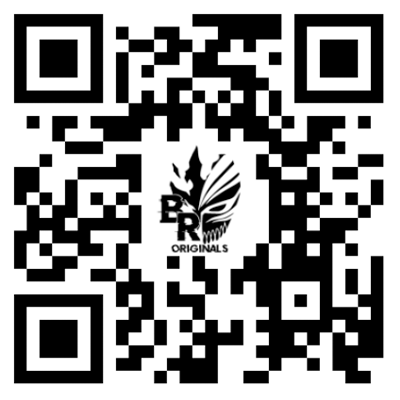Step-by-Step Guide for Configuring CCProxy and Proxifier
1. Download and Install
Download CCProxy and Proxifier, then install both applications.
- CCProxy v8.0 (2018.09.14) Download
- Proxifier Standard Edition v4 Download
Important: Do not open the applications after installation. Follow the next steps to modify file names.Download CCProxy and Proxifier, then install both applications.
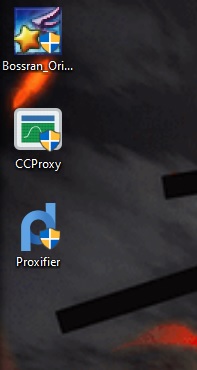
2. Modify File Names
For CCProxy:
1. Right-click on the CCProxy shortcut and select Open file location
2. Rename ccproxy.exe to CCPROXY.exe (all uppercase).
For Proxifier:
2. Right-click on the Proxifier shortcut and select Open file location
2. Rename Proxifier.exe to PROXIFIER.exe (all uppercase).
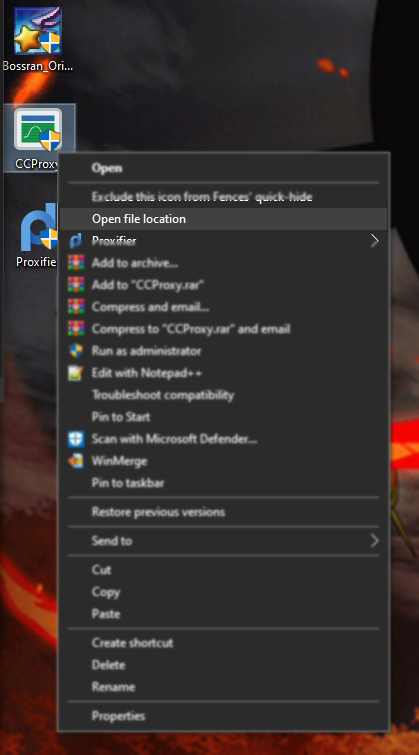
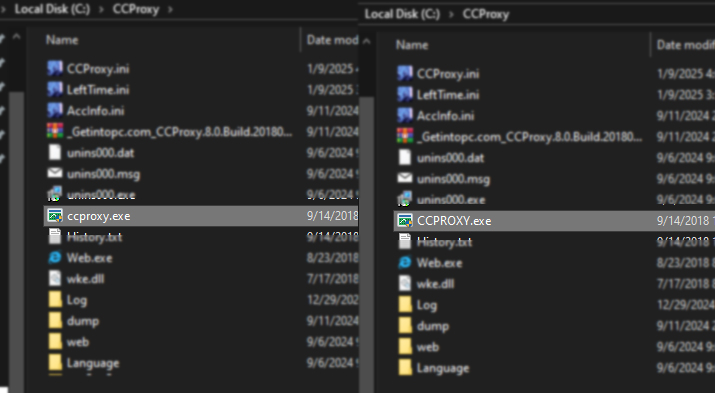
3. Configure CCProxy
Open CCProxy and go to Account Settings:
- Permit Category: Select Permit Only.
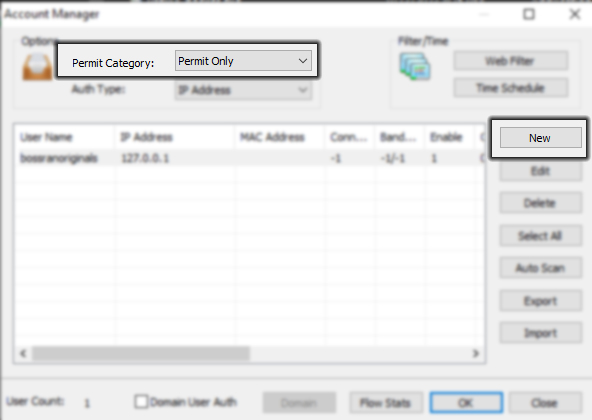
- Click New to add a user
*User/Group Name: bossranoriginals
*IP Address/IP Range: 127.0.0.1
- Click OK twice and minimize CCProxy.
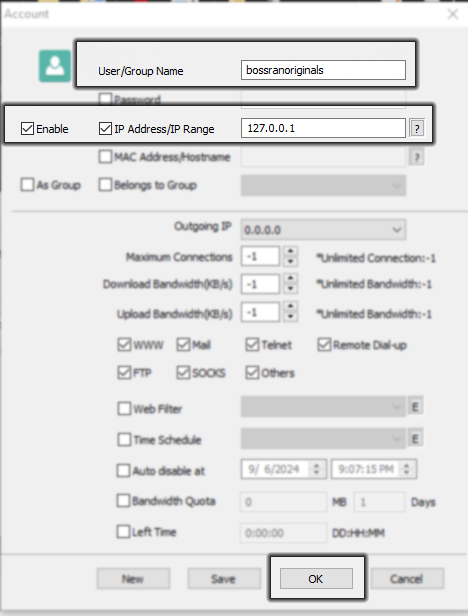
4. Configure Proxifier
Enter Registration Key...
| Register Key for: Proxifier v4 |
| KFZUS-F3JGV-T95Y7-BXGAS-5NHHP |
| T3ZWQ-P2738-3FJWS-YE7HT-6NA3K |
| 5EZ8G-C3WL5-B56YG-SCXM9-6QZAP |
Add Proxy Server:
1. Go to Profile > Proxy Servers > Add.
2. Enter the following details
Address: 127.0.0.1
Port: 1080
Protocol: SOCKS Version 5
3. Click Check to verify the connection. If successful, click OK.
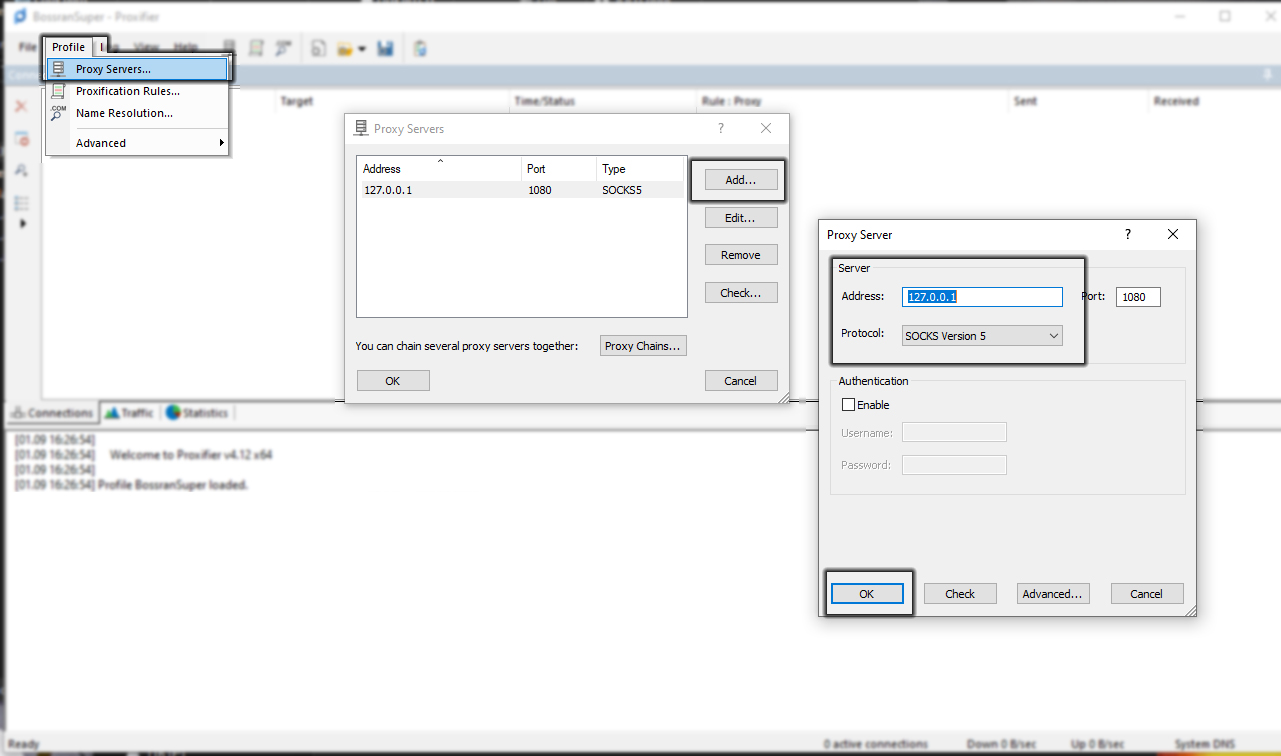
Set Proxification Rules:
1. Go to Profile > Proxification Rules > Add.
2. Enter the following details
Name: BossranOriginals
Applications: minia.exe
Action: Proxy SOCKS5 127.0.0.1
3. Click OK.
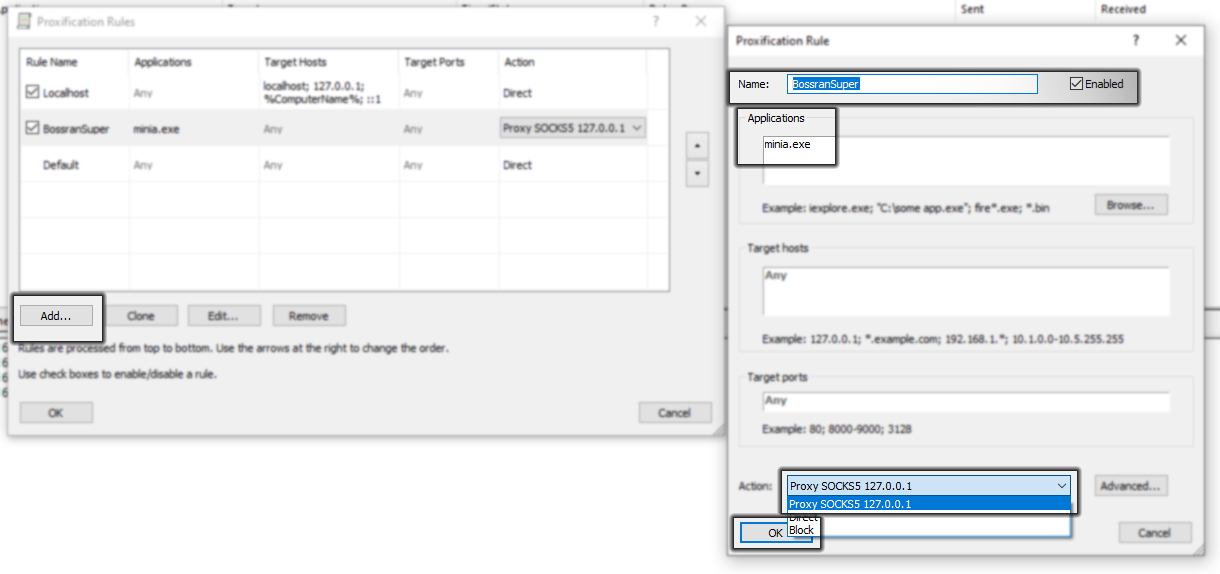
5. Launch BossranOriginals
Open the BossranOriginals application and enjoy!